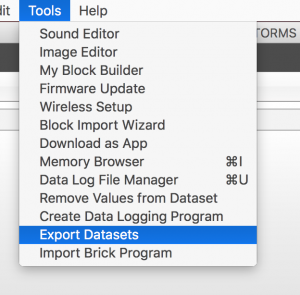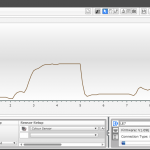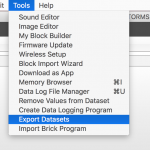 To open an EV3 data file (*.rdf) in Excel (or equivalent application), the trick is to convert it to a (*.csv) file using the the Tools > Export Datasets menu option in the EV3 Software.
To open an EV3 data file (*.rdf) in Excel (or equivalent application), the trick is to convert it to a (*.csv) file using the the Tools > Export Datasets menu option in the EV3 Software.
If you need more help, read on…
Collect data
To get started, you will need some data. If you’d like some help getting started with datalogging, see Light and Dark Scavenger Hunt.
If the EV3 brick was connected to your computer when you ran the experiment, the collected data should already be visible in the Dataset Table…

If the EV3 brick wasn’t connected to your computer, you will need to upload the data. You can either select Tools > Data Log File Manager or select the Upload button…
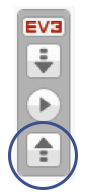
Export data
To export the collected data, use the menu option: Tools > Export Datasets
This will create a comma separated values (*.csv) file that can be open normally in Microsoft Excel or other spreadsheet software (or even text-editing software such as Notepad or Microsoft Word).
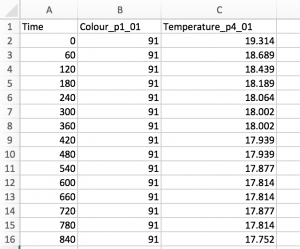
For a basic introduction to datalogging, see Light and Dark Scavenger Hunt.
Rob Torok
Latest posts by Rob Torok (see all)
- Obstacle Course - 26 August 2020
- Crash Test Dummy - 26 August 2020
- The Wave - 21 May 2020
- Build X - 20 May 2020
- Build a Duck - 20 May 2020