 This article provides instructions for installing the necessary drivers to use the RCX USB tower with ROBOLAB for LabVIEW. These instructions have been tested on Mac OS X 10.9 and 10.10 as well as 32-bit and 64-bit Windows 7.
This article provides instructions for installing the necessary drivers to use the RCX USB tower with ROBOLAB for LabVIEW. These instructions have been tested on Mac OS X 10.9 and 10.10 as well as 32-bit and 64-bit Windows 7.
For RCX USB tower support…
1. Install LabVIEW for LEGO MINDSTORMS and/or the relevant MINDSTORMS add-on. See https://decibel.ni.com/
2. Install ROBOLAB for LabVIEW.
3. Install NI-VISA…
- Windows: http://www.ni.com/download/ni-visa-14.0.1/5023/en/
- Mac OS X: http://www.ni.com/download/ni-visa-14.0/4913/en/
4. If installing on Windows, you will have to run the VISA Wizard
a. Find it in your Start menu
b. Choose USB:
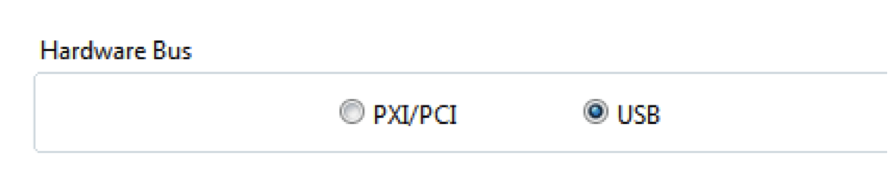 c. Select the LEGO tower (the tower must be plugged in to appear):
c. Select the LEGO tower (the tower must be plugged in to appear):
d. Give your INF files a name (default is fine)
e. Allow the wizard to install and hit finish.
f. Restart LabVIEW and run ROBOLAB for LabVIEW (Tools > Robolab 2.9.4d…)
Rob Torok
Latest posts by Rob Torok (see all)
- Obstacle Course - 26 August 2020
- Crash Test Dummy - 26 August 2020
- The Wave - 21 May 2020
- Build X - 20 May 2020
- Build a Duck - 20 May 2020
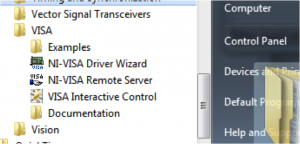
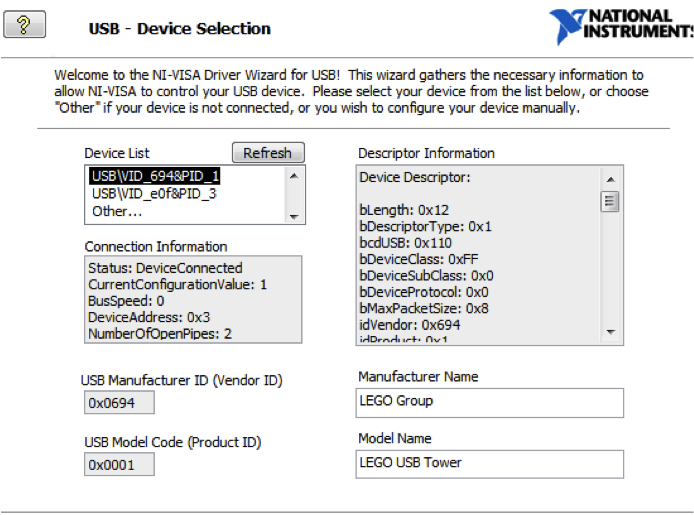

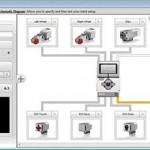
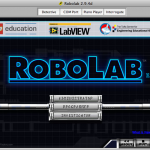
Hey Rob, I am using RoboLab in my high-school robotics class for beginners. I am having some trouble with getting our tower to talk to the program. I’ve gone through all of your steps thoroughly and carefully. I am on a Windows 7, 64-bit. When attempting to test the tower, there is no light generated. Would this be a hardware, or a software issue? If so, what would you advise me to do to fix it? Thanks!
I just tried plugging a couple of different RCX IR towers into USB ports and the lights didn’t come on, so I guess it’s a software problem. It’s not a great solution, but if you can run a 32-bit version the the OS that might be the easiest option.
Hi,
I am testing NI-VISA for OSX but VISA Wizard doesn´t allow to select USB.
I would like to use USB RCX Tower on OSX