How to update the firmware on the EV3 using the LEGO MINDSTORMS Education EV3 software:
- First, make sure that the EV3 is on and connected to the computer.
- Under Tools on the menu at the top of the screen, choose Firmware Update.
A pop-up window will appear, showing you the current firmware on the EV3 and the version(s) available for download to the EV3. - Select the firmware version you wish to use (probably the most recent one) and click Download.
- The EV3screen will go blank. As the firmware download progresses, the Preparing EV3 Brick and Downloading bars will chart its progress. Once the download is complete, a pop-up window will say “Firmware update successful!”
- Close both pop-up windows. Your EV3 firmware is now ready to use.
The following two tabs change content below.


Barbara Bratzel
Barbara teaches at the Shady Hill School in Cambridge, Massachusetts and works at the Center for Engineering and Education Outreach at Tufts University. She is the author of several LEGO robotics activity books for teachers, most recently STEM by Design.
Latest posts by Barbara Bratzel (see all)
- New Cycles of Dr. E’s Challenges Are Here - 7 February 2019
- Snail Car - 23 August 2018
- Ramp Climber - 23 August 2018
- Does LEGO BOOST Have a Place in Education? - 20 January 2018
- EV3 books - 4 July 2017
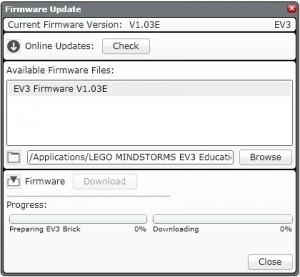

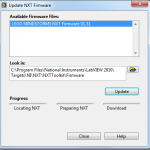
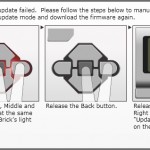
During the process of updating, my brother unplugged the chord from the Lego Mindstorm ev3. The brick turned a reddish color and it says: starting, and is continuing to do nothing. Also when I tried to finish updating it doesnt detect the brick. Help!
Hi,
You can try a manual update (instructions quoted below). Hope this helps!
If for some reason your EV3 Brick stops working during the firmware
update process, you will need to manually update the firmware by
doing the following (the EV3 Brick still needs a USB connection to
your computer):
1. Hold down the Back, Center, and Right buttons on the EV3 Brick.
2. When the EV3 Brick restarts, release the Back button.
3. When the screen says “Updating,” release the Center and Right
buttons and click the Download button in the Firmware Update
tool. The firmware will be downloaded to your EV3 Brick, which
will restart itself.
If the manual firmware update does not make your EV3 Brick work
the first time, repeat the manual update process.
I can’t find the firmware update tool in the EV3 software. Where can I find it? Are there any pictures of it anywhere?
To update the firmware, click on Tools at the top of the screen and choose Update Firmware from the dropdown menu.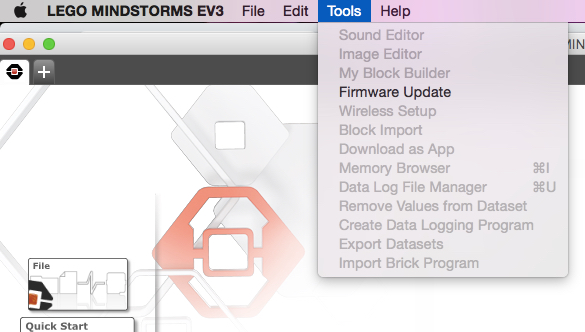
For additional information on updating the firmware, check out this Firmware Update page from LEGO Education
Hope this helps!