Do you have a problem that your LEGO NXT brick won’t start? It won’t show up in the software… but it gives a strange sound.
Put your ear right up to the LEGO MINDSTORMS NXT brick with fresh batteries and turn it on. Do you hear a clicking noise?
tic… tic… tic… tic… tic… tic… tic… tic… tic… tic… tic… tic…
There is no way you can start your brick. You press the orange button and nothing happens. The brick isn’t even recognized in the NXT Software. But don’t worry, this is a very common problem.
There are many names for this, including:
- Dead brick
- Clicking brick syndrome
- Coma state
- Samba mode (technical term)
What’s the problem?
The brick’s firmware has been either deleted or corrupted in some way. That’s it. There is no physical damage to the brick.
Why has this happened?
Some possible causes for this problem include:
- Unfinished Firmware update.
- Hard reset (button) applied.
- Changing firmware / installing different firmware (e.g. changing the firmware between NXT, RobotC, Enchanting, LabVIEW etc.).
- Seriously bad programming (rare, but not impossible).
- Pulling out the USB cord while a program is downloading.
How to fix it?
- First, ensure that your NXT brick has fresh batteries or a fully charged battery pack.
(Tip: You should always avoid updating firmware when the batteries are flat or low on charge. You may totally ruin your NXT brick.) - Try a hard reset using a paper clip, screwdriver, or LEGO axle to press the concealed button as shown below.

- Connect the NXT brick to a computer by USB.
- In the LEGO MINDSTORMS NXT Software, go to Tools -> Update NXT Firmware
- Choose the latest available Firmware File and select Download.
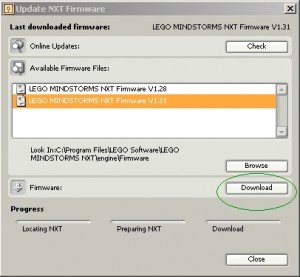
Your NXT brick should now ready to use.
Last updated: 23 November 2017
Latest posts by Srikanth M (see all)
- NXT-G power programming tips - 7 September 2013
- Clicking brick syndrome - 25 May 2013
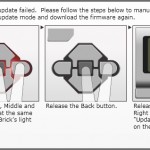
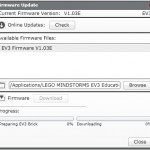

Make sure you dont have ARDUINO software installed, because the computer thinks your NXT is an Arduino board and wont let you use the NXT software.
I have several bricks that went into clicking syndrome with a firmware update, I have tried all suggestions here and it isn’t fixing the problem. I have unistalled the driver as suggested, tried a hard reset but when I go to download the firmware again it says currently no bricks connected via USB. It isn’t recognizing the brick while it’s in clicking mode. What do I do?
I had the same problem and none of the suggestions have worked for me so I came up with my own way combining some of the other suggestions. So first disconnect from the internet then open up device manager by going to my computer right click and select manage. Then connect your NXT to the computer and you will see the device manager refreshes. Go to ports and select the Bossman port and click on update driver, click manual update and then select “select own program” then there will be a list of drivers and select the lego driver. Then you can go to the nxt software and update the firmware to get it working again.
You save me many , many thanks 🙂
I had the exact same problem. I was able to fix 5 of 6 bricks using both suggestions above. However, the last one will not work with either your steps or the ones at the top of the page. Any additional suggestions?
You sir, saved my day! Bricked while updating to v1.31, followed your steps and voila!
Thank you!
Excellent advice! Fixed!
Thanks a lot Gianni, after hours of trying I was able to fix my two bricks!
You saved my day too!
1. Make sure the NXT brick is unplugged from the computer and take the battery or batteries out.
2. On the fourth battery holder down from the top, there is a black rubber button. Using a paper clip, please press down and hold this black rubber button for at least 20 seconds.
3. Put the batteries back in and then press the orange button. If the brick makes a clicking noise, this is a good thing.
4. There is a silver button on the top right connector peg hole on the back (there are 6 on the top and 6 on the bottom). Using the paper clip, please hold this silver button down for at least 20 seconds.
5. If the brick is clicking, please plug it into the computer and open up the NXT software. Go to ‘Tools’ then choose ‘Update NXT Firmware,’ then proceed the update the NXT firmware. If you get the error “Cannot Locate,” then please go through the following steps:
6. With the brick plugged in and clicking, go to your computers device manager. To do so you can search your computer and type in device manager and hit enter.
7. In the device manager, find the ‘Ports (Com & LPT) and click to expand this. You should see something that says ‘Bossa’ which you will right click and choose ‘Update Driver Software.’
In the next window, choose ‘Browse my computer for driver software.’
In the following window, choose ‘Let me pick from a list of device drivers on my computer.’
Choose the options that says ‘NXT’ or ‘LEGO NXT’ (one of the options will say something along those lines) and click ‘Next.”
8. Once the update is complete, please open the NXT software and try running the firmware update again. Please note that the NXT brick needs to be clicking the entire time as there is a timeout function on the NXT brick which turns the brick off after a certain amount of time. If the brick is clicking, you know it is on
Thanks pikeporter, well written instructions, step 7 saved my NXT. Now I can connect and load programs. However I still have a “dead” display, connector contact issue according to some Youtube videos. Although inconvenient, at least now NXT works as a command unit. Maybe one day I’ll try to fix the display also…